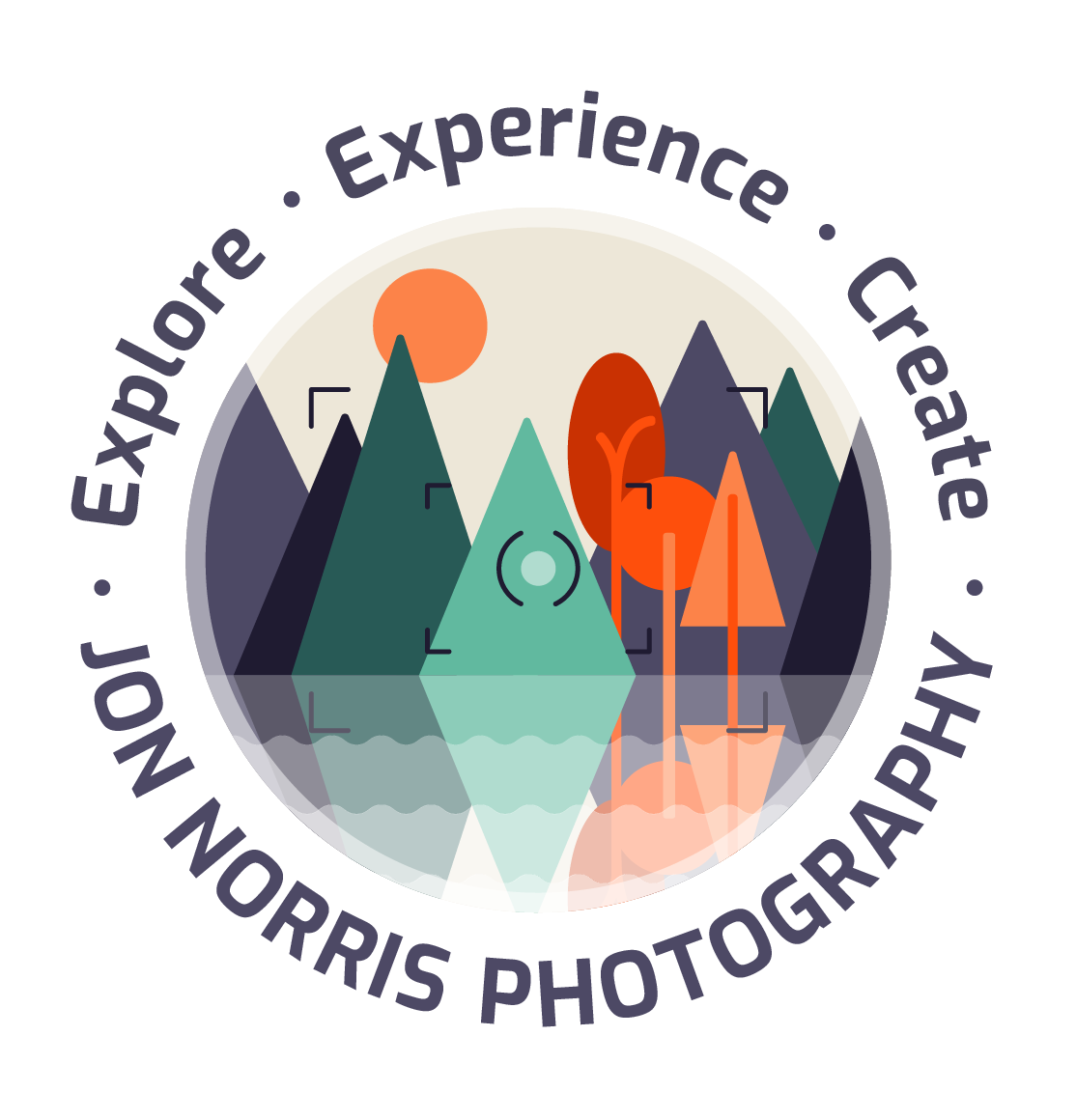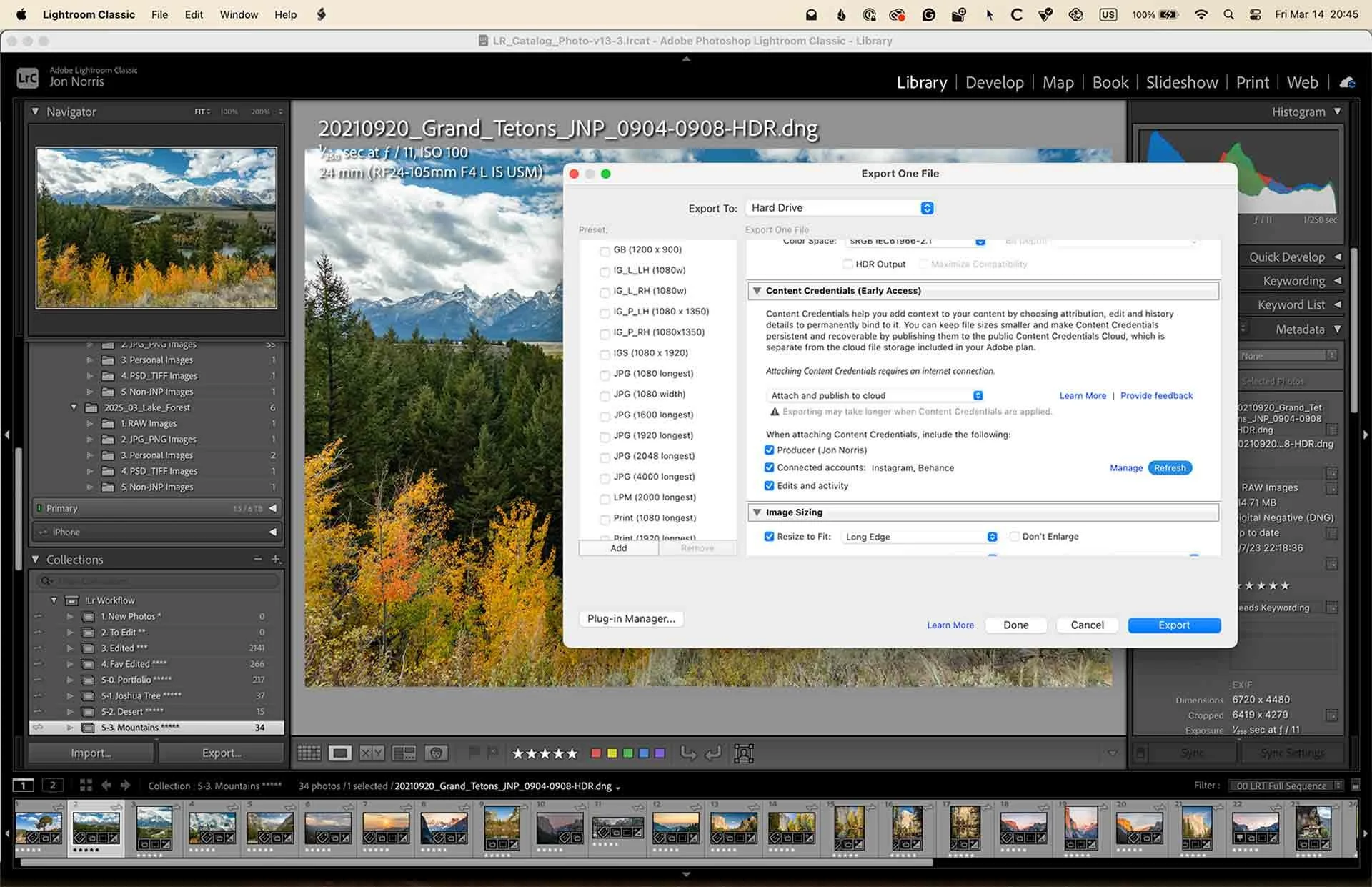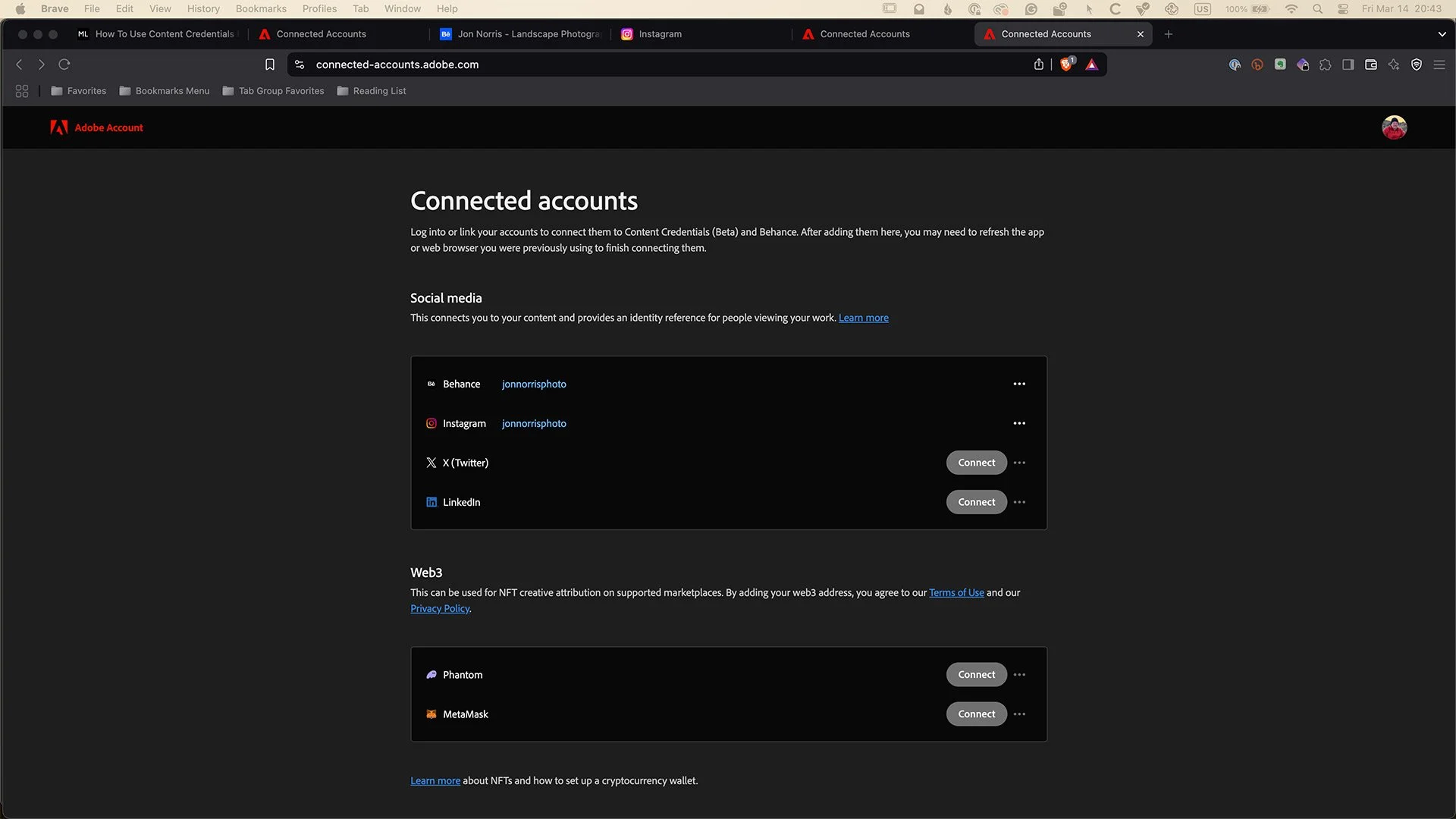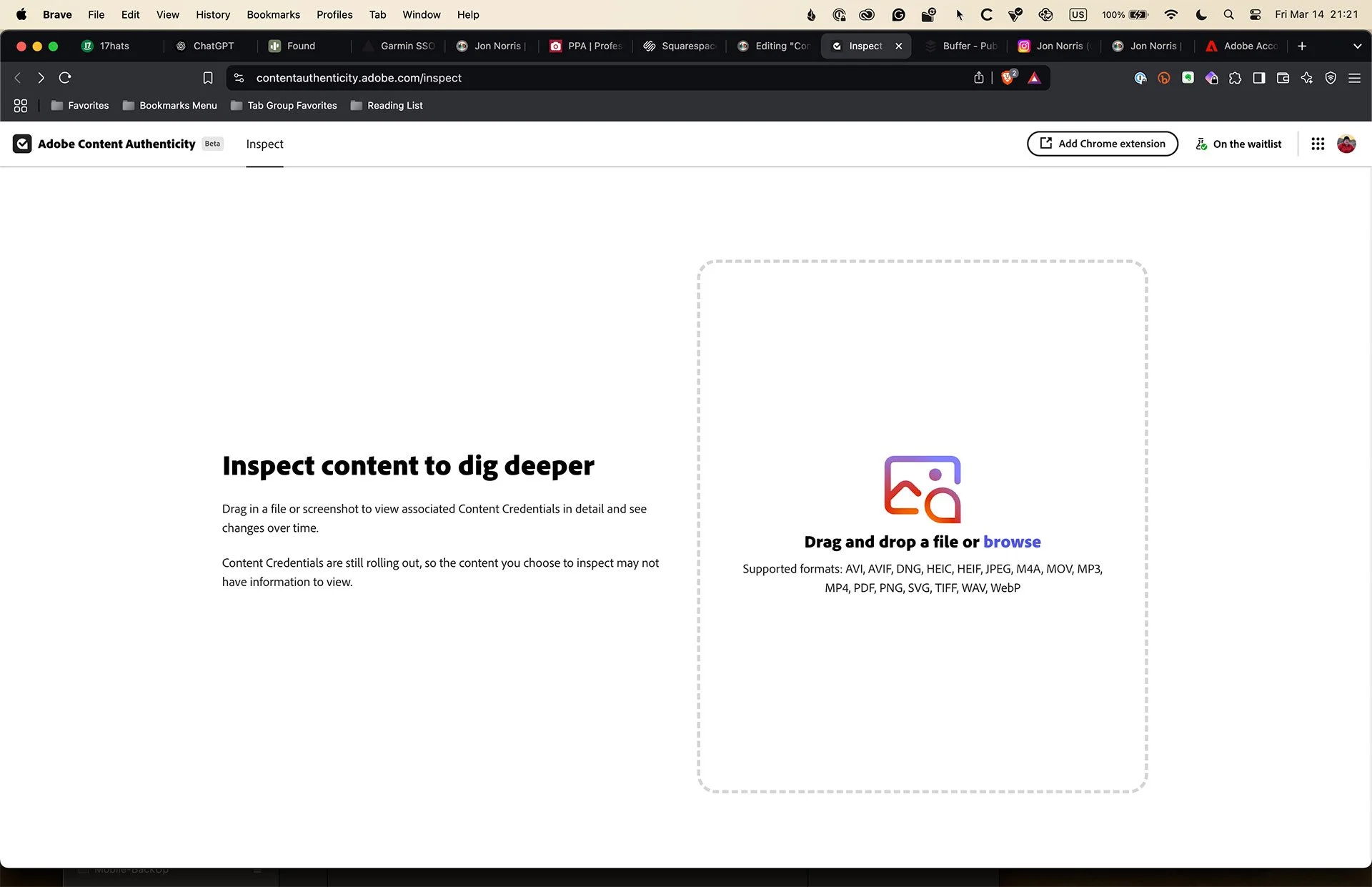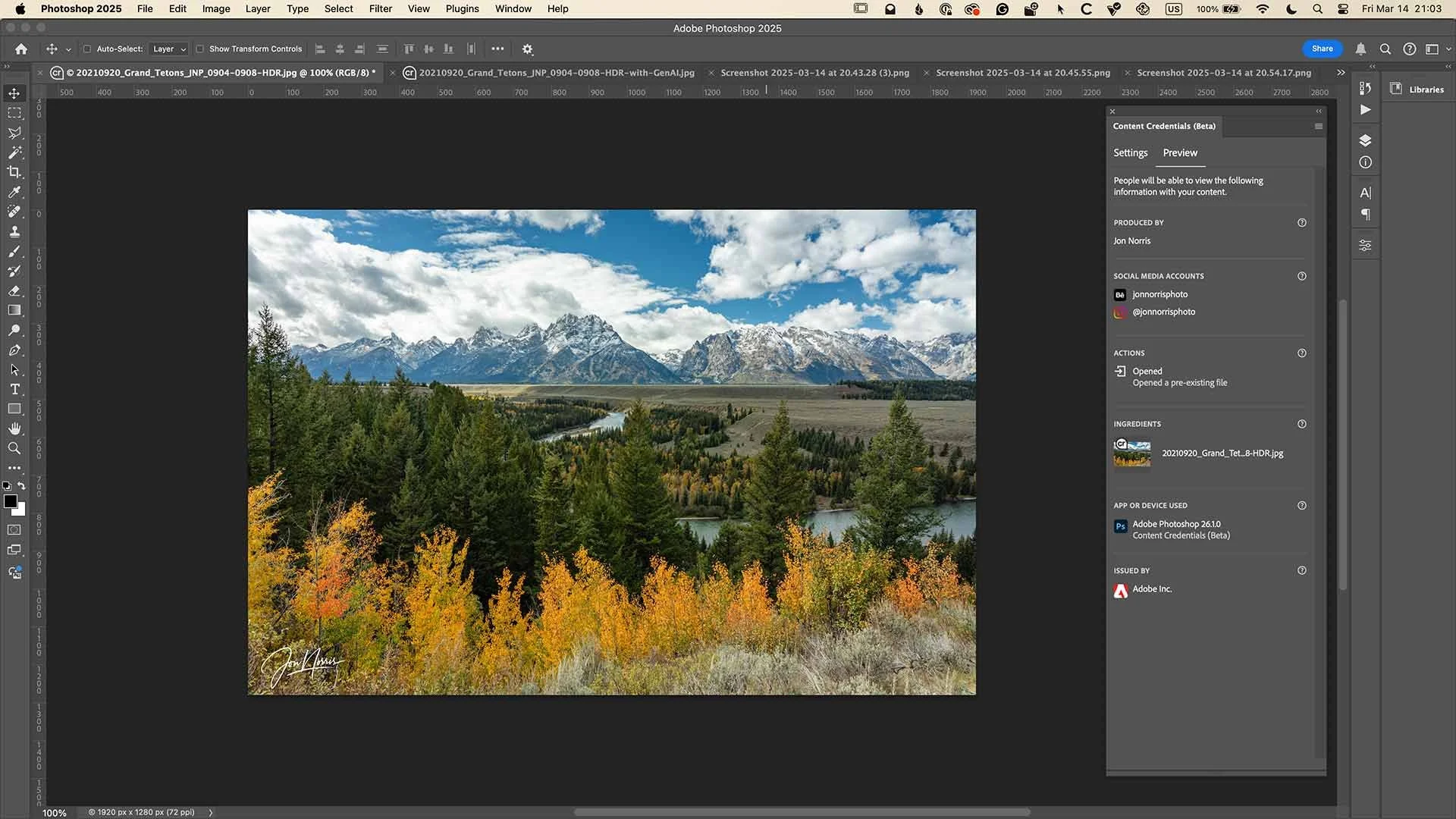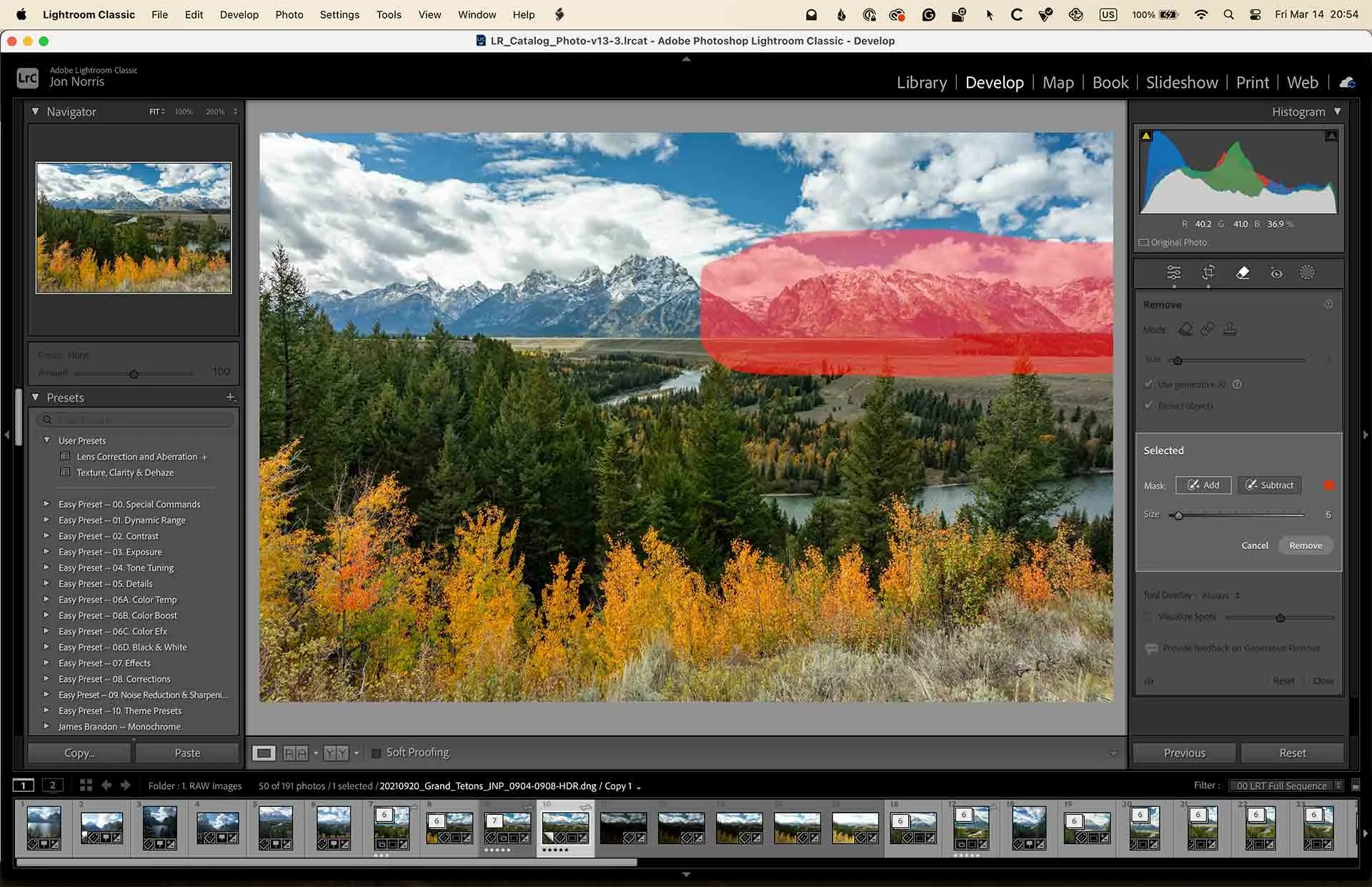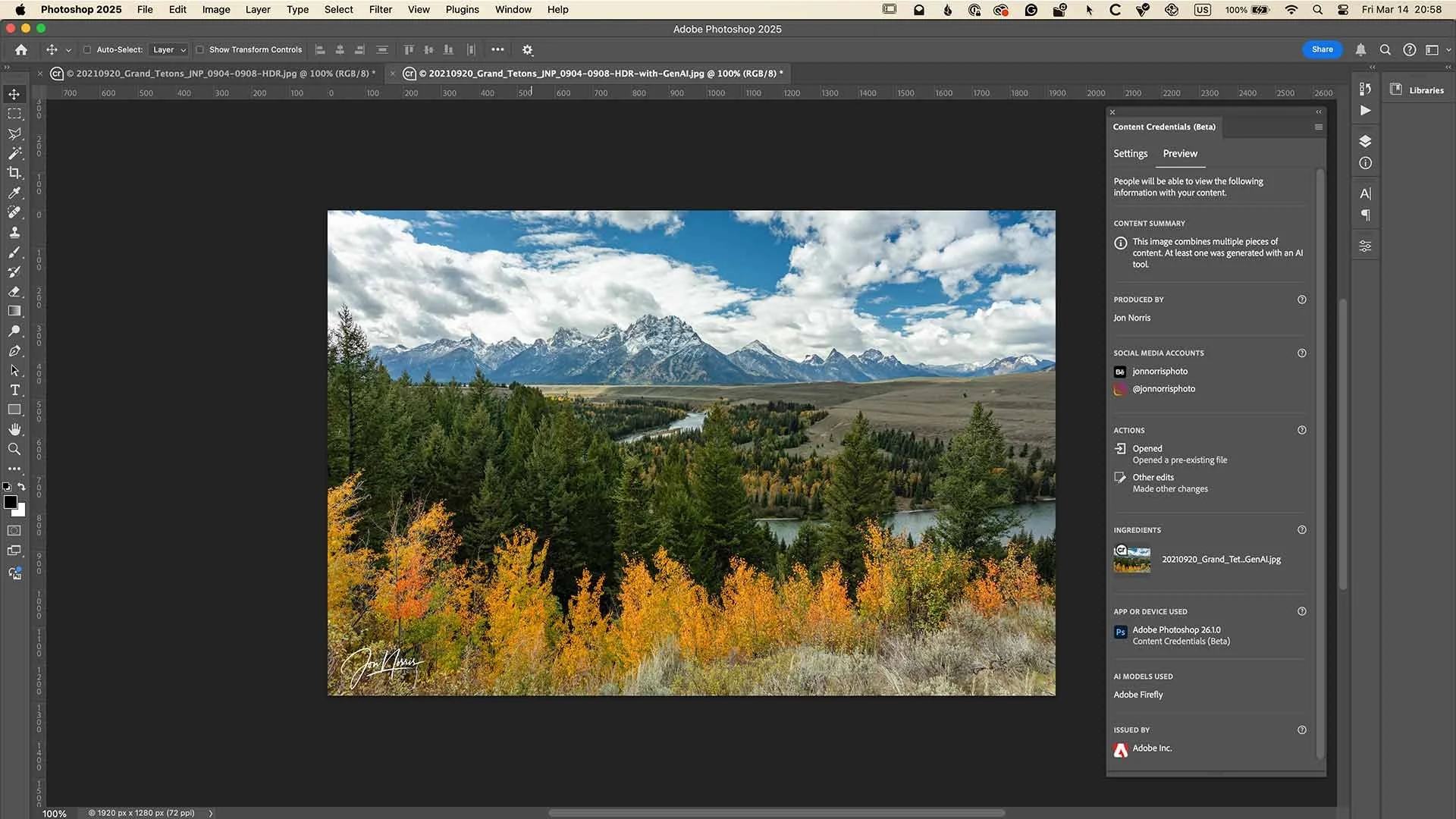Content Credentials - GenAI or not GenAI?
Explore Landscapes #79
Adobe's Content Credentials provide transparency regarding whether an image was AI-generated or human-made. This'll be increasingly important in our GenAI world.
Snake River, Grand Teton National Park (without GenAI editing) | © 2021 Jon Norris
I was in Dallas at the start of February for the PPA’s ImagingUSA exhibition and conference. One of the speakers on the Adobe booth was talented photographer Alexsey Reyes (@alexseyreyes on IG). Alexsey gave us a quick introduction into Content Credentials and Adobe Content Authenticity.
Content Credentials are secure metadata you can apply to your content, customized with information about yourself, your creative process, and your generative AI opt-out preference.
Content Credentials provide transparency about whether an image was AI-generated or human-made. This is important as the GenAI world is growing every day.
To be clear, I’m not a fan of GenAI, and as a photographer, I have concerns about its use. However, that doesn’t mean it’s not right for others’ creative process.
I don’t claim to be an authority on this topic, but I thought I’d share what I’ve learned so far, as I think it’s relevant for all digital creatives, not just photographers.
One thing that piqued my interest is that the content credentials applied to the ACA tool are durable and recoverable. If anyone tries to remove them or screenshot your work, the invisible watermarks and digital fingerprinting technology remain.
By sharing your signed content online, you’re helping to accelerate this new industry-wide standard for content transparency.
The Content Authenticity Initiative (CAI) is the broader industry coalition founded by Adobe. It includes partners like The New York Times, Microsoft, Nikon, and the BBC and aims to establish standards for restoring trust and transparency in digital media in the age of AI.
The Coalition for Content Provenance and Authenticity (C2PA) is a separate, but related group, co-funded by Adobe, Microsoft, and others, to create open source standards that content credentials follow.
Adobe built Content Credentials, but CAI is the movement pushing for its adoption across the creative industry.
Adobe Content Authenticity (ACA) is currently in Beta. More information is available via the ACA web app, or you can try it out on Lightroom and Photoshop (if you have an Adobe Creative Cloud account).
Enable Content Credentials in Lightroom on Export
Adobe Lightroom Classic (14.2) Content Credentials menu on export
To see the Content Credentials options in Lightroom select an image file and then File > Export. You’ll see a new menu option, Content Credentials (Early Access).
The default option is Don’t include. Other options are: Publish to Content Credentials Cloud, Attach to files, and Attach and Publish to cloud.
Publish to Content Credentials cloud - lets you publish the information on a public Content Credentials cloud separate from the cloud file storage included in your Adobe plan. This option makes Content Credentials persistent and recoverable. It keeps files smaller but less private since Content Credentials published to the cloud may appear in results when people search for content that matches or closely resembles your own.
Attach to files - lets you add Content Credentials to the file without uploading to any cloud or server. This makes your information more private but increases the file size.
Attach and publish to cloud - lets you directly attach Content Credentials to the files and publish them to the Content Credentials cloud.
Connected Accounts page opens from Lightroom when you click Manage
Then select the information you want to include in your Content Credentials:
Producer - The name listed on your Adobe account.
Connected accounts - select Manage to connect your Instagram, Facebook, or other social media accounts, and choose your preferred account to add Content Credentials for the file.
Edits and activity - The editing and processing actions taken to produce the final image.
Once you’ve done that, select Export.
View Content Credentials in Adobe Inspect
Once you have exported your file, you can view the Content Credentials using Adobe Inspect or Photoshop.
Content Credentials Window in Photoshop (26.1.0)
View Content Credentials in Photoshop
I chose to view my image of Snake River in Photoshop. To see the Content Credentials go to Window > Content Credentials (Beta) > Preview.
It’s difficult to read on this small image but the credentials include:
My name
Links to my social media accounts (Behance and Instagram)
Confirmation that I opened a pre-existing file
The app used to create the image (Adobe Photoshop 26.1.0)
I wanted to edit an image using GenAI to see how that affected the content credentials.
Heavy-handed use of the GenAI remove tool to reshape the landscape highlighted in red
Content Credentials Window in Photoshop (26.1.0) of the GenAI edited image
This time with the GenAI edited image the credentials include:
A content summary statement: This image combines multiple pieces of content. At least one was generated with an AI tool.
Links to my social media accounts (Behance and Instagram)
Confirmation that I opened a pre-existing file and then made other changes.
The app used to create the image (Adobe Photoshop 26.1.0)
The AI model used (Adobe Firefly)
I hope this quick introduction to Content Credentials was useful, whichever side of the GenAI fence you find yourself.
I’ve signed up to use Content Credentials during the Beta phase, as I would welcome a method to digitally fingerprint my images with my contact details and confirm that they haven’t been manipulated using GenAI.
Let me know what you think in the comments.